Managing rate rules for FTP
From the Manage Rules tab of the FTP page, you can add and update rate rules for Funds Transfer Pricing (FTP), which define how FTP rates are calculated. You can also assign methods and adjustments for FTP processing.
NOTE: The FTP Rate Rules utility is installed with three standard rules that you can use to generate FTP rates for every instrument, and that may be sufficient in a basic FTP system that provides a matched term approach. However, you can add as many base rate rules as you need to support your organization’s approach. You can also add an unlimited number of rules to calculate and assign up to five different categories of rate adjustments to each of your instruments.
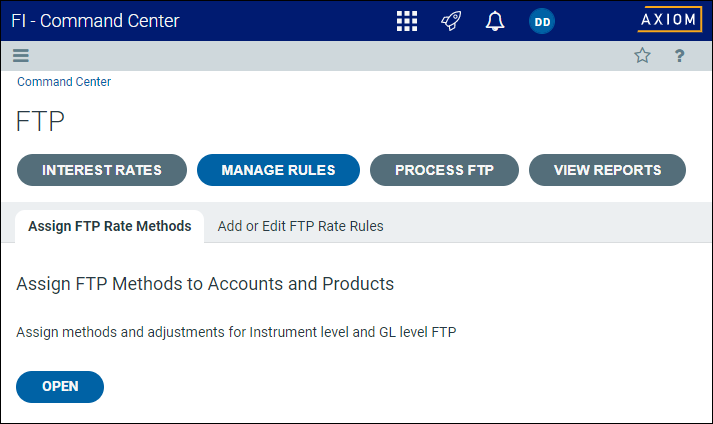
This tab includes the following sub-tabs:
Assign FTP Rate Methods sub-tab
From this sub-tab, you can assign methods and adjustments for FTP processing at the instrument level and at the General Ledger (GL) level.
To assign FTP rate rules to accounts or products:
-
From the Command Center, click FTP.
-
Click Manage Rules, then click Assign FTP Rate Methods.
-
Under Assign FTP Rate Methods to Accounts and Products, click Open.
NOTE: The FTP Method Assignment page opens in a separate browser tab.
-
On the FTP Method Assignment page, complete the following settings:
NOTE: All other columns are read-only.
Column Description FTP Base Method Select one of the following:
-
AssignedRate
-
CashFlow
-
TermToMaturity
-
AverageTerm
-
SpreadEvenly
Default Interest Index Select an index from the drop-down list.
NOTE: The index names are imported from a central administrative source.
Allow Pricing Index Override Click the toggle to select Yes or No. FTP Yield Curve Name Select a yield curve from the drop-down list.
NOTE: The curve selections are managed from the Yield Curve Maintenance sub-tab of the Interest Rates tab. See Maintaining interest rates for FTP.
FTP Key Rate Select a key rate from the drop-down list.
NOTE: The rate selections are managed from the Key Rates sub-tab of the Interest Rates tab. See Maintaining interest rates for FTP.
Rate Reset Type Select one of the following:
-
Monthly
-
Last Reprice
-
Origination
Override Term in Months Enter the number of months. Prepayment Name N/A Days Delay Enter the number of days. Base Rate Adjustment Enter the percentage. Other Rate Adjustment Enter the percentage. Liquidity Select a liquidity option from the drop-down list.
NOTE: The option names are imported from a central administrative source.
Market Adjustments Select an adjustment from the drop-down list.
NOTE: The adjustment names are imported from a central administrative source.
Management Adjustment (numbered 1 through n) Select from the drop-down list.
NOTE: The adjustment names are imported from a central administrative source.
Map ACCT Select an account from the drop-down list.
NOTE: The account names and numbers are managed by the Account dimension table. See Accounts dimension.
TIP: To expand the section of the table for each product type (for example, Deposits or Loans), click the down arrow to the left of the product type. To collapse an expanded section, click the up arrow.
-
-
When done, click Save to save all changes.
Add or Edit FTP Rate Rules sub-tab
From this sub-tab, you can add or edit rate rules for FTP processing.
The FTP Rate Rules utility sets up rate rules for the base rate category and five adjustment categories. Instrument records are mapped to base rate rules and, optionally, to adjustment rules. One rule can be selected for each rate category using the FTP Method Assignment utility. The rules are linked to the instruments by rule name, which joins them to the rate rule records for processing. The rule will determine how the FTP rates for each instrument record will be processed.
Using the FTP Rate Rules utility, you can create rate rules to apply to rates and rate adjustments before you calculate FTP rate adjustments for the first time. After that, run the utility to update rules before monthly FTP processing.
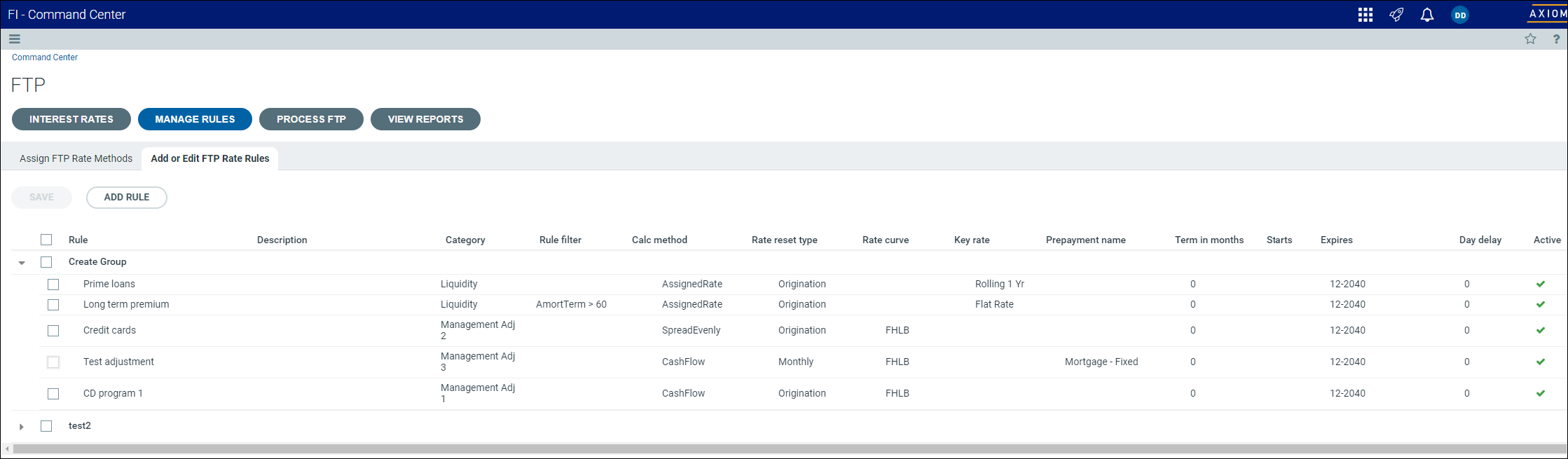
NOTE: The FTP Rate Rules utility includes three default entries for the FTP base rate rules, one for each type of calculation engine. For more information, see About FTP calculation methods.
To add or edit FTP rate rules:
-
From the Command Center, click FTP.
-
Click Manage Rules, then click Add or Edit FTP Rate Rules.
-
Under Add or Edit FTP Rate Rules, click Open.
-
From the table of rules displayed, do either of the following:
- To add a new rule, click Add Rule, then complete the settings in the Add Rate Rule dialog.
- To edit an existing rule, select the check box for the rule in the far left column, then click the notepad icon (
 ) and complete the settings in the Edit dialog, which are the same as the settings in the Add Rate Rule dialog.
) and complete the settings in the Edit dialog, which are the same as the settings in the Add Rate Rule dialog.
Field Description Rule Enter the name of the rate rule. You can either enter a new name to create a new rule or enter an existing rule name to add to an existing set of rules. Description Enter a text description of the rate rule. Category Select the rate rule category from the drop-down list. Rule filter To add a filter, click the Add Filter link, then select a filter using the Filter Wizard dialog and click OK to save the selection.
The filter is used to limit a rule to certain instrument records that are mapped to the FTP rule name. It is required when multiple records have the same name.
- One record can be left blank to provide an “all other” rule for records that do not match a filtered rule.
- Rules are processed in the order saved, so records always have a rate from the first rule they match.
Calculation method Select a calculation method from the drop-down list. Rate reset type Select a reset type from the drop-down list. This selection is used to set the price date, which is the basis of the date used to get a yield curve record.
-
Lastreprice – selects a yield curve or key rate using the most recent repricing date of the instrument. Fixed rate instruments use the origination date.
- Origination – selects the yield curve or key rate using the instrument’s origination date.
- Monthly – selects the current month’s effective yield curve rate or key rate.
Rate curve For the Cash Flow and Term To Maturity calculation methods, select a yield curve from the drop-down list.
NOTE: This selection does not apply to the Assigned Rate calculation method.
Key rate Select a key rate from the drop-down list. Prepayment name Optionally, for the Cash Flow calculation method, select a prepayment rate name from the drop-down list.
NOTE: This option is disabled for other calculation methods.
Term in months Optionally, enter the duration of the rate rule as the number of months.
- For rules with Term To Maturity or Average Term calculation methods, this value is the term used in the rate lookup.
- For the Cash Flow method, this terminates the cash flow (balloon) and is used by the Spread Evenly method.
Starts Select a start date by clicking the calendar icon and selecting from the calendar grid. Expires Select an end date by clicking the calendar icon and selecting from the calendar grid. Day delay Optionally, enter the number of days between when the instrument rate is contractually set and when it becomes the effective interest rate for the instrument.
NOTE: This lag does not apply to the Assigned Rate calculation method.
Active Click the toggle to make the rule active or inactive.
- When the rule is active, the toggle displays a green check mark.
- When the rule is inactive the toggle displays a red X.
Group This optional function may be supported in a future release. -
To save changes:
-
In the Add Rate Rule dialog, click Add + Continue.
To close the dialog without saving changes, click Add + Close.
-
In the Edit dialog, click Edit.
To close the dialog without saving changes, click Cancel.
-
-
On the Add or Edit FTP Rate Rules tab, click Save to save all changes.
